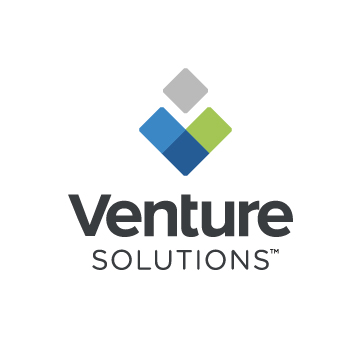
May 1, 2024 3:55:00 PM
Many PC users recently received the Windows 11 update on their company-owned device. This OS update can introduce some changes to the familiar interface, but there are some ways to counteract these slight disruptions and avoid unlearning your muscle memory from previous versions.
For example, if the Windows 11 default of keeping your Start menu, search bar, and app icons in the center of the bottom taskbar is distracting, you can follow these steps to realign your taskbar to the left of your screen:
This could also be a good time to assess your most-used apps and see where else you can help yourself find things more easily and clear out the noise.
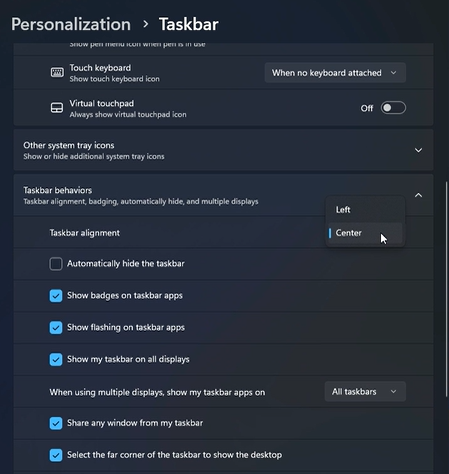
Microsoft Teams
Pin recurring Teams meetings or direct chats with people on your team to the top, so you can always find the channel you’re looking for. Use the three-dot menu on the channel name in your left sidebar or at the top right of the meeting screen to select “Pin.”
You can also pin a chat for a temporary but important project to keep any updates at top of mind, then unpin it again once the project is concluded. Just remember, you can only have 15 pins at a time, so be selective in whose chats you pin.
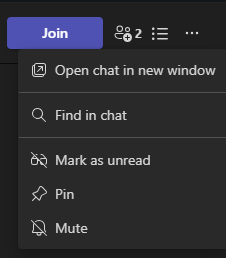
Outlook
Creating rules for your inbox keeps items that don’t need immediate attention out of the way and makes your Monday clear-out less daunting. You can nest folders within the Inbox to direct certain repetitive items separate but still visible to monitor.
For example, you might create a rule that will move any email with ”Automatic reply” in the subject to a specific folder. This could be helpful for anyone who frequently needs to schedule meetings with a large team or across different departments to avoid the influx of OOO messages every time you send out an invite.
To do this, you will either need to open the three-dot menu in your inbox tools or right-click on a specific email and select ”Create Rule.” In the pop-up window, you can check ”Subject contains” and enter the phrase ”Automatic reply” to have this rule applied to all automatic replies. In the second half of the window, you will need to select the ”Move the item to folder” option and open ”Select Folder” to either choose where you want the reply to go or create a new folder specifically for these replies. Advanced options will allow you to add further filters if you only want this rule applied to certain senders, with other words in the subject/body, or other characteristics of the email.
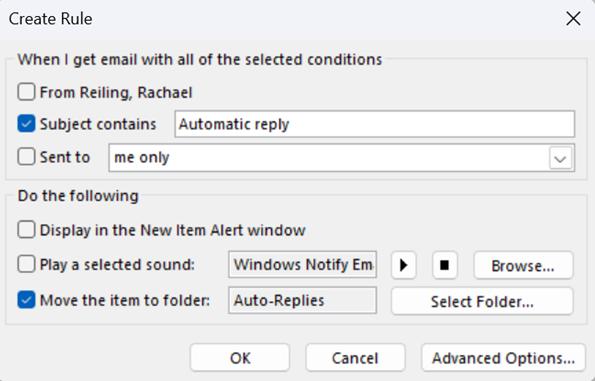
Chrome
Chrome has pushed out multiple updates within the last year that have included some extremely helpful features for those of us with a major tab problem.
First, they introduced folders within the bookmark bar, so you can group like bookmarked pages together rather than keeping a running list of individual links. This also avoids the annoyance of being limited to only a handful of bookmarks available before the overflow cutoff.
Second, a more recent update improved upon the familiar concept of grouping tabs together, allowing you to expand and collapse a whole group at a time when you need to return to a complicated task. Now you can save these tab groups for later by turning on the toggle within the group settings. This creates a link at the front of your bookmarks bar and allows you to reopen frequently used groups at the click of a button rather than trying to recreate it each time you need access to multiple sites for the same task.
Have any other tips for productivity and organization you think everyone should know about? Let us know, and we may include it in a future round-up!
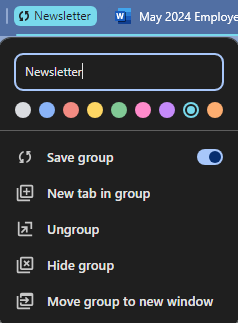
© 2026 Venture Solutions Inc. All Rights Reserved